Setting up a C++/Python project with pybind11 and CMake
This tutorial shows how to set up a pybind11 project with CMake for wrapping a C++ library into Python.
The final result will be:
- A
C++project you can build independent ofpybind11. - A
Pythonlibrary generated from wrapping theC++code. - Both using
CMake.
You can find the code for complete project here.

Requirements
Obviously, get pybind11:
conda install -c conda-forge pybind11
Create a C++ project ========================
We will use the outer (current) working directory to build python, and an inner directory called cpp to build the C++ code. First make a C++ directory.
mkdir cpp
cd cpp
Next, we will initialize a C++ project. Two ways (of many more) are:
- Using
VS Code. Install theCMake Toolsextension. Then, bring up the command pallette and selectCMake: Quick start. Follow the prompts and enter a name — I choseautomobile. When prompted for library or executable, chooselibrary. Your directory should now look like this:
cpp/build/
cpp/motorcycle.cpp
cpp/CMakeLists.txt
We will separate the source and header files — this is always good practice. In the cpp directory, make two new directories:
cd cpp
mkdir include
mkdir src
and move the source file:
mv motorcycle.cpp src/
In the include directory, we would like to have a single header to import. This way, we could later simply #include <automobile>. We can organize it as follows:
cd cpp/include
mkdir automobile\_bits
touch automobile
Finally, let us create a header file in the cpp/include/automobile_bits directory:
cd cpp/include/automobile\_bits
touch motorcycle.hpp
The final directory structure should now look like this:
cpp/build
cpp/CMakeLists.txt
cpp/include/automobile
cpp/include/automobile\_bits/motorcycle.hpp
cpp/src/motorcycle.cpp
- Alternatively, manually create the files and directories, such that the final structure is:
cpp/build
cpp/CMakeLists.txt
cpp/include/automobile
cpp/include/automobile\_bits/motorcycle.hpp
cpp/src/motorcycle.cpp
We will need to edit the current CMakeLists.txt such that it can find the header and source files. I edited mine to read as follows:
Let’s also give the motorcycle.hpp and motorcycle.cpp files some reasonable content. For the header:
and the source:
Yes! I know they’re dumb. Note that we introduced a namespace vehicles — this is always a good idea.
We also need to have the header file find the actual library. Edit the include/automobile file to read:
We can now already build the library:
- Using the command line:
cd cpp/build
cmake ..
make
make install
- Using your favorite IDE, e.g.
XCode:
cd cpp/build
cmake .. -GXcode
should generate automobile.xcodeproject in the build directory.
Either way, you should get the library to build and install.
Testing the C++ library
Before we go on to wrapping the library into Python, let’s create a test for the C++ library (not a real test, just somewhere for us to mess around!).
Create a new directory in cpp:
cd cpp
mkdir tests
Here we will again set up a CMake project for our test. Make the directory structure look as follows:
cpp/tests/CMakeLists.txt
cpp/tests/src/test.cpp
Edit the test.cpp file to read:
and edit the CMakeLists.txt file:
Make and run that bad boy using XCode as before, or from the command line:
mkdir build
cd build
cmake ..
make
cd ../bin
./test
Note that the binary will be in the bindirectory. The output should be:
Made a motorcycle called: Yamaha
Zoom Zoom on road: mullholland
Setting up the Python wrapper =================================
Finally, let’s get to wrapping the library into a Python. We’re moving up a directory! In the main directory, let’s make a new directory called python. It will hold all the glue code:
mkdir python
We also need a CMakeLists.txt file, with contents:
You should be ready to build your Python library! Try:
mkdir build
cd build
cmake .. -DPYTHON\_LIBRARY\_DIR=”/path/to/site-packages” -DPYTHON\_EXECUTABLE=”/path/to/executable/python3"
make
make install
As usual, you could also generate code using a generator for your favorite IDE, e.g. by adding -GXcode to the cmake command. My paths were:
DPYTHON\_LIBRARY\_DIR=”/Users/USERNAME/opt/anaconda3/lib/python3.7/site-packages”
DPYTHON\_EXECUTABLE=”/Users/USERNAME/opt/anaconda3/bin/python3"
Note that if you are lazy like me, you can try to add for testing:
set(PYTHON\_LIBRARY\_DIR “/Users/USERNAME/opt/anaconda3/lib/python3.7/site-packages”)
set(PYTHON\_EXECUTABLE “/Users/USERNAME/opt/anaconda3/bin/python3”)
in your CMakeLists.txt — obviously not a good trick for production!
Fire up python (make sure it’s the same as you specified in PYTHON_EXECUTABLE above) and try:
>>> import automobile
Traceback (most recent call last):
File “<stdin>”, line 1, in <module>
ImportError: dynamic module does not define module export function (PyInit\_automobile)
You got a nice fat error, but that’s OK! We didn’t write the glue code yet, but at least your CMake is working and Python can find your library.
Wrapping the library into Python
Now for the actual logic of wrapping the C++ code into Python. It will take place in the python directory. First create a file which will define the “module export function” that python was complaning about in the last part:
touch python/automobile.cpp
Give it the following content:
Next, we will define the init_motorcycle method that was declared. We will do this in a separate file:
touch python/motorcycle.cpp
Edit it to read:
I always find the code itself to be the best explanation, but some pointers:
”Motorcycle”defines the name of the class inPython— you could change it if you want! Notice also the appearance of the namespace..def(py::init<std::string>(), py::arg(“name”))defines the constructor. Thepy::arg(“name”)allows you to use named arguments inPython..def(“get_name”, py::overload_cast<>( &vehicles::Motorcycle::get_name, py::const_))wraps theget_namemethod. Note how theconstdeclaration is wrapped..def(“ride”, py::overload_cast<std::string>( &vehicles::Motorcycle::ride, py::const_), py::arg(“road”));wraps theridemethod. The arguments to the method are declared inpy::overload_cast<std::string>(separated by commas if multiple), and can again be named usingpy::arg(“road”). Also note the semicolon at the end — often forgotten, but this should be properC++code.
You can now test your library. Run make and make install again to rebuild and install the library.
Fire up python and try it:
should give the same output as before:
Made a motorcycle called: Yamaha
Zoom Zoom on road: mullholland
You could make another test script with those contents, located in a directory tests/test.py.
Conclusion
That’s it for this tutorial. You can find the complete code here.
The nice part about this setup is that you can build your C++ project in peace from the cpp directory, and then at the end in the outer layer worry about wrapping it into Python.
You can read about more advance pybind11 features in another tutorial I wrote here.
Thanks for reading!
Contents
Oliver K. Ernst
July 2, 2020